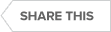Transcript
Always on SQL Server
When deciding on a monitoring solution for your SQL environment, it is important to make sure that DR [disaster recovery] and high availability options are taken seriously. Within SQL Diagnostic Manager, we have dedicated views for mirroring, dedicated views for replication, as well as dedicated views for availability groups.
To view the health of an availability group of an environment, simply navigate to a SQL instance in SQL Diagnostic Manager. Here you can go to the Databases tab, and here you will also find a direct view for availability groups.
SQL Server Availability Groups
From this view, you can see the health of the entire availability group, including the group name, database name, replicate name, availability mode, failover mode, if your redo rate is healthy, as well as if you have anything in the redo queue.
There are three dedicated views.
The first is the queue size, the second is the transfer rate, and then all the regular information about the availability groups is in the middle bar chart.
It is also important to note that you can monitor the health of the entire availability group by just pointing to the availability group listener. Even though you can do that, it is preferred that you monitor that in the availability group cluster.
SQL Server Diagnostics
If you would like to know the metrics you are monitoring with regard to your availability group, all you need to do is right-click on an instance, and pick configure alerts. That will bring up a dialogue box that shows you all the different specific metrics that are monitored and where the thresholds are set.
One of the things that is really nice about availability group monitoring, specifically within SQL Diagnostic Manager, is on some of these metrics you will notice that we have an option called baseline threshold enabled. Because availability groups can have a large difference of scale, as far as performance metrics are concerned, one of the things that is nice about this tool is if we turn on baseline threshold enabled, then for all intents and purposes, the metrics become dynamic and we will adjust the metrics and thresholds based on what is normal for your availability group.
Also, note there is an availability group report available under Reports. Here you can see the availability group topology, and whether it is synchronized or not, or if you have data loss.
See Also:
- Whitepaper: Why Your AlwaysOn Solution is Not Always On
- Whitepaper: Top Five SQL Server Cluster Setup Mistakes
- Webcast: Are AlwaysOn Availability Groups Right for You?
- Infographic: SQL Server High Availability and Disaster Recovery
Topics : Database Backup,Database Diagnostics,Database Monitoring,
Products : SQL Diagnostic Manager for SQL Server,