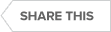Transcript
Good afternoon, this is a quick introduction to the prescriptive analysis functionality in SQL Diagnostic Manager. The prescriptive analytics functionality provides a list of items or findings found during the analysis run in priority order. The configuration of how the analysis is run is done by the analysis configuration tab on the server properties page.
Here you can provide guidance on the target use of this server and thus the recommendations generated by setting these appropriately. You can also schedule a regular analysis runs here if you so wish. Set which areas you want the analysis run to look at in the analysis configuration section, here at the bottom. If we step out of there and step back into the analysis tab, which is here or here within SQL Diagnostic Manager, you can also run a full or a lightweight workload analysis run in an ad hoc manner using these buttons here. Or if you want to look at an existing analysis run, one that was wrong previously, you can use the history browser functionality in a similar manner to elsewhere within SQL Diagnostic Manager to find a historic run. Looking at the findings themselves, you will see that they are in priority order. The ones that are likely to give the biggest benefit are at the top. If you click on the finding itself, the lower section will populate with relevant information. It will include things like the finding itself, any recommendations, this may or may not be a problem for you, as well as other useful information including frequently links to learning materials from external sources of information, such as the Microsoft TechNet MVP [most values professional] sites, the IDERA site, etc.
Along with the findings, we will also come with scripts to implement the suggestion. You can click on the link here. And you can run it directly from within here. O or you can take this away analysis about what it is actually doing and decide whether it is suitable for your environment. And a lot of the scripts will come with an undo punctuality here to reverse the process. If you do choose to run the script directly from within the console, this flag here will automatically be set to indicate that it has been on for me in here. Note in this first column by the way you can set a flag just by clicking on it to indicate this is an issue that requires further investigation. Additionally, by the way, and very usefully, you can trigger a prescription analysis run as a response to an alert. You can do that by coming here, enabling prescription analysis provider, I meant going here and building your alert response and including that as one of the things you want to happen. This allows you to see the findings and recommendations that are generated based on the conditions in the server when they alert itself actually triggered. Thank you very much for your time.
Topics : Database Diagnostics,Database Monitoring,Database Performance,SQL Query Performance,
Products : SQL Diagnostic Manager for SQL Server,