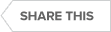Transcript
In this video, we install the Precise framework on an Oracle database. And, a couple of things that I want to point out. One is, the Precise image file is quite large. It takes one to two hours to download. So, you want to go ahead and download that well in advance and unzip it. We are going to install on a Windows 2012 R2 server. This server needs to be prepared to activate workstation functionality before the installation. The Precise installation starts off with ‘setup.exe’. Installing the framework is the only time you click ‘setup.exe’. Afterward, everything is done through the GUI [graphical user interface], through the ‘AdminPoint’ part of the GUI [graphical user interface]. If you click ‘setup.exe’ you will begin to overwrite your installation which you probably do not want to do. And, so, I am going to just come in here. And, do a right-click and ‘Run as administrator’. This will begin to spin up. This is Precise’s installation wizard. There is kind of an outline. And, we are (kind of) going to work our way down from ‘Framework Server’, ‘Properties’, ‘Database Type’, ‘Database Properties’, ‘Preview’, ‘Listener Installation’, ‘Focal Installation’, ‘Action Items’, apply the ‘License’, and click ‘Finish’. So, after carefully reading the EULA [end user license agreement], go ahead and accept the terms. And, then click ‘Next’. That will begin the installation. Now, Precise is very communication focused. And, you want to use the fully qualified server name. And, I am going to go ahead and use the IP [Internet protocol] address. I do not think that this is really the optimal way to do it. I have to get the IP [Internet protocol] address correct. Or, I will have a real problem on my hands. And, the server type is indeed ‘Windows’. And, I will just click ‘Next’ here. There are Precise components running on this server. So, I will have to make some adjustments to have Precise be co-resident. I am going to have to change the listener communication port to ‘20802’. And, the GUI [graphical user interface], likewise we will make a similar change. The next thing I am going to do is this will automatically append to the Windows services, this name. So, we will just make it ‘PreciseORA’. You know what I will just make it ‘ORA’. I think it will make it ‘Precise’ and then ‘ORA’. And, so, go ahead and provide that information. And, we are going to go ahead and use the administrator credentials. I do not want to install here. I want to install in a new directory since this is already being used. So, we are just going to name it, actually, we are going to make it ‘PreciseORA’. So, that way it will be consistent. We have a new directory, new ports. And, we are going to operate under a different ID. So, we can go ahead and click ‘Next’. This brings us to the ‘Database Type’ screen. And, it is ‘Oracle’. So, we will just click ‘Next’. Provided the server where the Oracle instance lives. The SID [system identifier]. The listener port. This user had been granted ‘SYSDBA’. So, it can create users and Precise schema. That will house Precise’s repository. So, at this point, I will click ‘Next’. Precise will suggest the username, ‘PRECISE_PMDB’ [Precise Management Database]. I appended it with ‘B’ because I want to segregate this from other things that are running on that instance. ‘Password’. And, then where do you want to put the data files. Once again I segregated it because I want to easily distinguish those data files. And, under ‘Advanced’ you can see the different data files. It is going to create ‘TMP’ [temporary] space. A lot of the time I just use the existing ‘TMP’ [temporary] space. But, for here we will just go ahead with creating a new ‘TMP’ [temporary] space. And, with that, I will go ahead and click ‘Next’. That brings us to the ‘Preview’ screen where Precise is going to tell us (you know) what it plans to do. And, just (kind of) scroll through here. And, we got a preview of this a little bit earlier. So, let us go ahead and click ‘Install’. This will take a few minutes. I am going to pause the recording. And, we will come back to it. It is a good time to get a cup of coffee. A smooth Precise installation is really about being ready, to have had prerequisites met. Your Precise sales team has documentation and can help you to be prepared. And, once all of the prerequisites are met, usually the installation goes really nice and smooth. It is progressing along. So, towards the end, it will start to start the Precise services. And, if you bring up Windows Services you can see the different Precise components running. Okay. So, it finished up. It skipped ‘Action Items’. And, now, we are on the ‘License’ file. I have got the license file from the account team. So, I am just going to click here and navigate to the folder where I stored the license file. And, this would be on the server where you drive the installation from. And, it is actually under this one. It ends in ‘.lic’. And, (boom) you just apply that. And, then click ‘Next’. How about that. You have got the Precise focal point for Oracle installed. Once again, you do not use ‘setup.exe’ again. That is used only for the framework. Everything now will be done through ‘AdminPoint’. So, let us go ahead and open up the Precise GUI [graphical user interface]. And, I have a little checkbox so that it will do it automatically. And, so, here we go. I usually just say ‘Do not show again’ and click ‘Yes’ to clear the browser cache. And, we will go ahead and get this thing opened up. I guess that it is doing a little clearing of the files right there. The default credentials are ‘admin’, ‘admin’. And, you can change those in ‘AdminPoint’. And, here we go. Let us just get us this thing opened. Okay. You can see we are in the ‘AdminPoint’. You can toggle over to the ‘Applications’. That is where you look at the performance data that has been collected ‘AdminPoint’ is obviously for installing and controlling Precise. Under the ‘Installation’ tab there is a couple of options: ‘Instances’ and ‘Applications’. You want to use ‘Applications’ because that allows you the opportunity to create a grouping. Otherwise, everything will show as and be put into a default grouping. And incidentally, you can also rename ‘default’ into something else. I definitely recommend ‘Applications’. So, that is it. That winds up the framework installation. Thank you very much for your interest in Precise.
See Also:
- Webcast: IDERA Live | Monitor the Performance of Multiple-Platform Databases in the Cloud
- Webcast: SQL Server Performance Advanced Monitoring and Best Practices
- Webcast: Troubleshooting SQL Server Performance Problems
- Datasheet: Precise for Databases
- Datasheet: Precise for IBM DB2
- Datasheet: Precise for SQL Server
- Datasheet: Precise for Sybase
- Video: An Overview of Precise for DB2
- Video: An Overview of Precise for Sybase
- Video: Benefits of Precise for Databases
- Video: How to Receive What-If Analysis on your SQL Server, Oracle, and DB2 Databases
- Video: Lights Out: Best Practices for Serious Database Performance (for Precise)
- Video: Overview of Precise for SQL Server
- Video: Precise for SQL Server’s New GUI
- Solution Brief: Managing the Performance of Complex Oracle Application Environments
- TechValidate: Air France Optimizes
- TechValidate: Automotive and Transport
- TechValidate: Banking Company Rates Precise
- TechValidate: Turkish Educational Institution
- TechValidate: Food Company Saves Time
- TechValidate: Mobistar Maximizes Investments
Topics : Application Performance,Database Diagnostics,Database Monitoring,Database Performance,
Products : Precise for Databases,