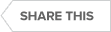Video : Relational Database Management with DBArtisan
Database administrators are responsible for the performance and reliability of their databases. While database vendors offer helpful tools, many routine tasks and important actions require a more in-depth solution.
Learn how to manage proactively multiple relational database platforms from a common graphical user interface with DBArtisan. This includes alerting on and analyzing performance and resources, managing permissions down to the object level, editing and migrating schema and data, and creating complex SQL queries.
Transcript
00:07
Hello everybody. Welcome to today’s presentation on DBartisan. This is one of our reoccurring webcasts for the Power Studio products and DBartisan is today’s focus. All the lines are on mute, but there are GoToWebinar dialogue boxes. If you have a question, you can submit those. This is only a 30 minutes presentation. So it will move quickly. We can try to answer questions towards the end or we’ll follow up through the email that you log in with.
00:39
DBArtisan
Okay, so you should be able to see my full environment. Right now we’re on the home page for DBartisan. And this is very easy to get yo from the idea homepage. From the products drill down, you can drill down into Power Studio, and there you’ll see the drill down page for DBartisan. DBartisan is a standalone tool, very well-known and mature in the marketplace. It’s part of a bundle called DB Power Studio. So this webinar series is covering different products in the Power Studio bundle, and also look for a series of videos posted to the IDERA YouTube channel and maybe smaller portions of areas, for example, in DBArtisan that we’ll look at today.
01:24
Okay, so there’s some helpful resources here that we’ll cover and then just to introduce DBartisan for those of you that might be seeing it for the first time. DBartisan is a productivity tool for DBAs or database administrators that’s cross-platform. Very vibrant, colorful and robust, very mature technology, proven technology for over 2025 years now in this market space. So there have been different database platforms added and there are details on those. Some of the home page drill down.
01:59
So the areas we’ll cover for today’s presentation are listed here, top five. I have a few slides to dive into, maybe to use as anchor. Here’s also a web welcome page within the product. There’s different menus that you can invoke. From the view menu, you can open this welcome page. I like to show that as a starting point. So look for the new version 17.1.
02:28
Later on this portion of the year. There’s some hyperlinks here that are helpful. Just what databases were you most recently using in DBArtisan to maybe get back to those with the naming convention you recognize? Here are some starting point tutorials. Again, here’s this top five area that we’ll look at. So once again, DBartisan has an intuitive name with the DBA is just the first three letters, but nowadays a lot of us wear multiple hats. If you have DBA permissions in a certain environment, DBartisan will be very beneficial for you.
03:02
Database Environments
So these are some of the highlighted benefits that we’ll focus on. First of all, cross-platform support, right? Which leads to saving time and effort between managing different environments, and then also can help you become more well-rounded in terms of learning how to use DBArtistan in certain database environments. You can help out with another platform maybe you’re not as familiar with just because how to use DBArtistan effectively and proactively. We’ll focus on maybe just some navigation areas, how I set up my user interface, how to navigate the trees, and double click or right click and then introduce some of these what we say dynamic menus. One of the great things about DBartisan is it’s intelligent enough to know when you’re in a certain database environment. The browse object editors, for example, will list the SQL Server object types when you’re connected to SQL Server. It will list the Oracle object types when you’re connected to Oracle.
04:02
So we’ll introduce how to manage the cross-platform support and then dive into some of the exciting areas, right? For DBAs, there’s advanced analyst drill downs. In the navigation tree, you’ll see the analyst drill downs and those provide proactive management for looking at bottlenecks space issues, performance issues, session bottlenecks, and then you can take action, right? Proactive, right, try to be ahead of the problems instead of just being reactive. Those areas we’ll talk about the analyst drill downs. The middle portion just easy to find. You have choices, right? You can drive from a menu, you can drive from those analyst areas, or you’ll have your favorite tabs that you’ll just have open and revisit. There’s areas like alerting and ways of using the intelligent diagnostics to find things even more quickly or be notified if you are in more of a development DBA environment.
05:09
Maybe you’re managing objects or migrating data, cloning objects, documenting these very powerful utilities. We talk about move schema data in the utilities drill down, you’ll see some of those areas where you have migration wizards and publication wizards, and these are powerful and proven and then repeatable. You’ll be able to save time by having some of these wizards set up and you can reopen those. And then there’s different repositories. Migrating objects, data, publicating HTML reports, maybe saving yourself some phone calls for people that are asking what’s out there.
05:51
Supported Data Platforms
And then user management, right? The security drill down in the navigation tree will vary per platform, right? For Oracle, you’ll see your roles, and so for SQL Server, you’ll see your logins and just cloning those and getting down to the DDL and documenting those. Those are all strong areas in DBArtisan. Okay? That’s a bit of a template or foundation here’s, just a screenshot showing, or a slide rather, the updated platforms. We continue to maintain support and adopt different features that the customer base is looking for in these platforms, right? There’s maybe varying functionality depending on these platforms. Obviously, we do the most for SQL Server, Oracle, DB2, and Sybase, the original platforms for DBArtistan.
06:42
Then we added some of the open-source Postgres and MySQL. I was exploring SQL Azure recently and so IDERA has a very strong foundation in SQL Server tools and SQL Azure tools. It’s nice to have that cross-experience functionality here in DBartisan. And then there’s some other tools that can be bundled with DBartisan. We’ll table talking about those. If you hear Power Studio mentioned, that’s DBArtisan with some other tools. Rapid SQL is another tool you may hear of. That’s Power studio with Rapid, SQL and other tools. There’s DBArtisan DBA Edition, which is called DB Power Studio for the DBAs. And that includes DBartisan.
07:31
Okay, so let’s focus on these areas here. I’ll maximize my screen and you can see there’s different choices you have in layout. Sometimes they don’t like to start with options, but let me just start in this example with one. One option I change right away just because of choice is moving the tabs to the top. Right away if you download and install the tabs that we’re seeing here across those would be on the lower portion of the screen. It’s on the first page of options. Maybe I’ll share that as a starting point. Even just look on the left there, you can see there’s just years and pages of experience, of options, of customer choices, so very customizable user interface, but with our limited time here, we’ll just focus on using the tool a little more rather than too much on the options.
08:23
Database Navigator
Here’s a welcome page, but really you’ll get started here on the left-hand side with the Data Source Navigator. This is how you build your navigation trait. You have different folders and ways of creating the look and feel of your trait. New would just be a new folder, but Register would step you through an easy-to-use wizard for connecting to these different platforms that DBArtisan supports. We have platform support for this range of products and database vendors. As you step through, you’ll see the wizard interface will change. You can see there’s built intelligence here for that platform, right? For SQL Server, start asking for the hostname, what’s your user password information. If I was to choose Oracle, then you’ll see things like the Sid, Oracle Sid or service name instance. This is right away you can see utilities here that are customized for that platform that make DBArtisan and the Power Studio tools easy to use.
09:25
You can see the experience behind this. And then you can migrate these, right? You can export these if you move to a new machine or you had colleagues that you wanted to help jumpstart, they just need to enter user password. Those are easy utilities within some of the menus. And then you can explore, right? You have different ways of driving the tree.
09:50
Here, just to show a range of environments I’m connected to, you can see on the top portion just a parent list. You can navigate and choose a platform from here. Here, maybe just to show some of the differences. In SQL Server. I’ll scroll down, I see filters. You can filter certain objects just to see your databases or environments. But then you’ll see databases. For example, in the SQL Server environment, you’ll see Schema in the Oracle DB two environment, right? Customizations for that platform vendor, that makes sense.
10:25
And then this is almost dockable where you can see the pin or unpin capabilities for the Database Navigator. You have the flexibility if you’d like to leave this remaining or not because then there is another tree view called the Explorer.
Explorer View
The Explorer is similar but has more drill-down activity. I tend to leave them both out during demonstrations. You’ll see, I’ll drive more from this Explorer view, right? But they show the same information, but. The Explorer has more of a drill down area capabilities. So you have that choice and overlap. As I click on different tabs here, I do like to leave the Navigator just to show the scope of where I’m connected and across platform support for DBArtisan.
11:16
Okay, so again, from here you can drill down in the Explorer view, and we’ll dive further into some of those examples here. These are some areas that make using DBArtistsan and very popular, right? Maybe I just want to get into certain tables, right? I just drill into the table, I see my list of objects. If I highlight a list of objects here, then that populates on the righthand side. Maybe I just want to get down to my tables, just click tables. I see a list of tables here, a small investment broker database I have with some client broker tables and stock funds. If I just double-click one of these tables, boom, that brings me into the details for this table. Sometimes that’s what users are looking for, right? I just want to see the structure of these tabs, right, so here’s the Columns tab, here’s the DDL tab, RapidSQL. Or maybe I’m a DBA that wants to just get to the data.
12:12
This is a popular area that looks the same in Rapid SQL or DBArtisan, where I just go to the data tab and then boom, I can see my data there. Maybe I need to take action on my data. I wanted to export this or send this to somebody or generate statements, right? Easy-to-use features for object management. Just going from the Explorer drilling down to my objects, double clicking on an object, right? If I was to do that in a different environment, here, for example, if I was in the Oracle, you’d still have that same capability, right? Oracle, I could drill into my schemas, highlight my schema, and then drill into my tables, and then see my tables here. Just double-click on the table and similar look and feel. Here’s an Oracle environment where there’s tables. Now in Oracle, my Oracle tablespace, I can double click or see information there and then get down to the details for that table in Oracle, right?
13:08
So similar look and feel and user interface which makes DBArtisan productive and easy to use. You have that capability across different platforms, and then you have time savings because of that as well. Okay, so depending on what platform you’re using and maybe what level of requirements you have, you’ll notice there’s then these graphical icons that become available as you’re drilling down. Again, this is a 2025 year on the market tool. There’s lots of embedded tabs and right clicks. And so you’re encouraged to look at.
13:45
These will remain open, right? As you double-click on these, now I have this tab open, my Oracle environment, this tab open, my SQL Server environment might get a little busy. You can close some of these down very easily. Okay, so let’s keep moving here. Obviously, the navigation tray, drilling into objects.
14:04
Of course as you drill into objects, you have object management options, right? We’re looking at the object list here, you can right-click and you have object create, alt, or drop from the list of objects, or again drill into the objects and then you have a list of actions you can perform on your object, depending on the object, right? Here I’m on tables I see create, open, Drop, migrate, Edit, build, query, right? Depending on what type of object I was on, you have debugging of store procedures for example, right? Depending on which object type you’re looking at, you’ll have different benefits there, right? If I maybe was drilling into say, SQL Server environment, maybe I had some procedure code here, then I’d be able to say right-click or step into code graphically in a debug or code review menu.
15:03
So some of those coding features go deeper in, say, RapidSQL where there’s something called code workbench and you have different developer-centric areas and some other tools in the Power Studio bundle. Okay, so let’s keep moving here.
Edit SQL
Time will go quickly. And so here another core area that users would be interested in, is just executing SQL, right? The ISQL editor is your SQL editor, right? The interactive SQL Window. That’s called the SQL editor many tools or ISQL and so here I could just click on File new open, and this would open up a new tab where I could just start typing code. You’d expect that in a tool like DBArtisan here, I could just open an existing SQL statement from somewhere and then just click the Green Man arrow and run that and then bring back my results tab. Easy ways of executing one or multiple sequel statements, getting back results, and then again taking action on those.
16:08
SQL Queries
And then for perhaps a DBA that has a little more experience in terms of optimizing SQL, here’s the query plan. We can show the execution plan or explain plan, right? Show plan and sidebase in many different ways. That’s just an option to select. And then here’s the query plan. These are ways that a DBA would be able to dive into optimization and improving performance of poor performing SQL statements, or looking at the cost of SQL statements. There’s other tools that some of us are familiar with to rewrite and optimize SQL, but the scope of today will be folks on areas within DBartisan.
16:53
Analytics
Just keeping an eye on our list here, we started just introducing the user interface. Now we’re diving into the tree. Now that we’re familiar with opening up a sequel editor and navigating that they would explore a tree, let’s talk a little bit more about the Analyst Drill downs that we had mentioned. So these are some powerful areas that you can get to in different ways, right? Here within the navigation tree, notice I was drilling to databases to get to the database objects. But then here performance and Analysts, these are advanced areas, right? I mentioned there’s dynamic menus here, right? If I was in SQL Server and click Browse, notice those are all SQL Server-specific objects, right? If I switch this to say Oracle and then click Browse, notice those are all Oracle-specific objects, right? You have that flexibility or dynamic menu, just so you realize.
Database Performance
When you highlight the database just at the high level, you pop to this Performance overview page. For Oracle, you see the SGA configuration. Where you would go from here are these performance or Analyst Drill downs, right? In DBAs they’re looking at performance and resources. You can see here, monitor. These areas in the Utilities menu that are expanded database monitor. This will take you into the performance drill down and then you’ll be able to see bottleneck activity in this graphical drill downs. We’ll talk about the Analyst Drill downs.
18:41
Here you can see a number of different tabs. I have of the sandbox, so we’ll let this catch up here for a second. Here we have the capacity drill downs, the performance drill downs, and the Analyst Drill downs. Of the busy screen here. Notice when the performance tree populates in Oracle, there’s all of these areas to look at, right? Obviously oracle has a bit of a footprint. There’s a lot of areas to drill down into here in an Oracle example. That’s from switching over here and it jumped to that area in Oracle. If I was to switch in the tree to say, SQL Server, then you see that list for SQL Server. Depending on the platform, you can see we do quite a bit for Oracle. That’s probably our largest user base of DBartisan.
19:35
SQL Server
Okay? From here, I could draw it into locks in my SQL Server environment and then that would populate on the right, for example, and I could see a lock or bottleneck and terminate a session, for example. Okay, so then the other area that’s more specific to DBArtisan and very popular and powerful are the analysts drill downs. And so these do have a bit of management in terms of these areas that are, say, critical applications that you’ll be taking a closer look at. You can drill down into these different environments depending where you have them set up. You’ll see this similar capacity, performance, space analysts drill down capability. You’ll need to connect that the first time for that to be populated. And then you’ll see these capabilities here.
20:27
So the capacity analysts, that has some Wizards that you can step through, you can create a collection wizard and then it forecasts capacity. So we won’t focus on that. Analysts drill down as much today. The performance drill down and the space analyst drill down, these are really critical areas for, say, an Oracle DBA or SQL Server DBA. So there’s a lot going on here. Maybe I’ll just mouse over some areas. You can see here you have the home page here and then the different drill down pages, right? Memory IO, space objects, users here’s, Oracle rack. These are also active drilled down areas as well. There’s quite a bit going on here. Here’s bottleneck analysis, problem table spaces, object bottlenecks. This is what we mean by easily find, right? This can be very difficult in Oracle, for example, without having these performance packs Oracle set up that you pay for and have to go through, learning that UI. That’s the benefit and the value of a tool like DV artists, where it’s tried and true proven technology. Where to find things, you can find things quickly and resolve bottlenecks.
21:38
Oracle
So look for some more, maybe detailed videos on these drill-down areas, but obviously very vibrant interface areas you can drill down into. This is the performance page for Oracle. Here are the space analysts page for Oracle. Again, you can see storage graphs, different ways of viewing those. Again, some of these icons are tiny, but on the bottom portion of the screen you see where I’m the database overview tab here’s, data files here’s table space map for fragmentation that can always be helpful and vibrant and popular to look at. Hopefully you’re getting a feel here for where DBArtisan brings value more than just an object browser, but really helping you easily find problems and then resolve them and get ahead of them.
22:28
Data Migration
All right, so the migration wizards are very popular, and again, depending on if you’re in a production DBA or development DBA, you might benefit from some of these utilities in different ways. Also, with the dynamic menus, this is interesting right here. We’re on the space analyst menu. Now, notice that it’s on the menu, right? If I was back here on the performance analysts, now that’s it’s a new menu. These are neat areas that I’m even finding new areas that bring value and show how much development has gone on in these products. Just keep an eye on that what we call the dynamic menus.
Schema Extraction
What I wanted to point out now in the last few minutes that we have here are some of the utilities. The Schema Extraction Scheme of Migration Scheme Publication, these are easy wizard utilities that will maybe just kick off just to show. If you need to say, just document or back up your, your code, right, you need a DDL script or a Schema script.
23:36
So the schema extraction wizard very easy. Step through numbers, the steps here. So step one through seven. In terms of the Schema Extraction Wizard, you can point to an existing one. That’s some of the time saving I mentioned earlier. Here, as you expect, a nice simple user interface. Choose your databases, right? Or choose your schema as an oracle. Choose your objects, and then you can build or extract, right?
24:02
That’s an example of the Schema extraction wizard. Schema Migration Wizard, right. If you’re not just extracting for scripting purposes, but actually then deploying that or building that. So that would be similar. Schema Migration would choose where you’re starting from, where’s your target, and so that’s another helpful utility wizard.
24:22
Documentation
And then documentation, right? That’s always important. Maybe you’re just starting in this environment and you need to just see what’s out there. The scheme of Publication Wizard will step through creating an HTML report on all these objects and then allow you to post that or share that, right? We can just double click on the URL and easily get to see what’s out there without having to ask. Or sometimes these servers are a big black box and we don’t know what’s there. How about documenting it with the Schema publication wizard?
24:57
Okay, so these wizard utilities are helpful. Again, notice how some of these change, right? Here I’m in SQL Server, where there’s something called a database manager. That’s for creating your databases, right? If I switch to, say, Oracle, then the Utility Wizard might be different, right? If I was pointing to an Oracle environment here. Now, the utility list, there is no database manager, right? We have data pump import export for Oracle and that’s Oracle specific, right? There’s an example of just the depth of DB artist in one platform for another and the dynamic menus. Okay. The other area we wanted to mention before we finished here today.
25:47
Database Security
Security users, grants and roles and privileges, right? Of course, those are in the scheme extraction wizards, where you can extract those areas as well. Just within the navigation tree is really what we wanted to point out here, right? Drill down to the security and say SQL Server. There you see your logins server Roles. Click on that parent level and you’ll see that list there, right? So I can highlight that. Here’s my logins and SQL Server, double click on my logins. Again there’s the Object Properties tab in the DDL view. And to create and drop it extract. So that opens up its own tab. You can close that, get back to where you were exploring. And then so for Oracle or other platforms, perhaps similar, right?
26:37
In Oracle security now we say my profiles, roles, users, right? If I wanted to drill into my users in Oracle and see the list of users, and then here I could just right click on a user and you have Object management that way. So you can see it’s a very. Powerful tool DBArtisan, a lot of time savings. There is a user interface adoption learning where windows open. You can see how many tabs I have open here’s, a drop-down that helps you manage bouncing back and forth. But just think of the time savings.
27:11
Time Savings
Of all the areas we’re looking at here within this 30 minutes we had together, all in one tool, right? And so that’s powerful, right? That’s value. Time is money, right? If DBartisan saves you 15 minutes every day, that’s what, 2 hours a week, or hour plus a week, hour and half a week, maybe 2 hours every two weeks, or half a day every month. That adds up to weeks and weeks worth of time back given to you, or if you have maybe more junior DBA. And we’re all limited on resources. This is the type of tool that can be given to them to help them grow, to become more experienced DBA. Of course, these days are unique and there’s more and more demand for the idea of tools, client tools that allow you to work from home, but still accomplish your job and actually probably take on more responsibilities.
28:12
Because again, we’re all working with limited resources. That’s where tools like this are great. Again, you can download these all have trial windows, so you can use these for two weeks, 14 days. Usually the default. It’ll pretty much look like you saw here, except I move the tabs to the top portion. Visit the options tools options and that will allow you to customize the look and feel of DBartisan for yourself.
28:42
Okay, so thanks everybody for joining again. This is a reoccurring webcast either monthly or bimonthly. We mentioned that DBArtisan is part of a bundle, and so look for more DBArtisan smaller webcasts or targeted perhaps. For the other tools in Power Studio, which is RapidSQL is very similar, but DB Optimizer and DB Change Manager. Those round out the DBArtisan Power Studio bundle. Okay, thanks everybody for joining. Good luck with DBArtisan.
Topics : Database Administration,Database Performance,SQL Query Performance,
Products : DBArtisan,