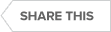Transcript
This session is going to cover how to install Precise for Web. After the Precise framework is installed, whatever workstation that you did the installation from will have a couple of shortcuts. And, just take a quick look at these shortcuts. Go over here to ‘Properties’ and you see can here that all that it is doing is it is firing off Internet Explorer with an URL [uniform resource locator] to access the Precise server on the communication port. So, let us go ahead and run this. It is good practice to do a right-click ‘Run as admin’. And, that is because Windows is becoming more and more server versus workstation. And, this will allow us to run with very few issues within our GUI [graphical user interface]. The next part of this to come into ‘AdminPoint’. And, incidentally, it can be kind of interesting that Precise tells us that “Hey, you are monitoring an application running under VMWare. You might as well implement vCenter.”. So, that will be the subject of another recording. for now, we will go over to ‘Installation’, ‘Applications’. The installation wizard spins up. And, we are working on the ‘Retail Banking’ application. So, I will just highlight that. And, then in the lower right-hand corner, I will click ‘Edit’. So, we are basically monitoring another application tier within this application stack. So, I will just click on ‘Web’. And, this is going to be a standalone instance versus a cluster. So let us go ahead and click ‘Add…’, ‘Add…’. Once again, ‘Add Existing…’ is there just in case you want to have the monitoring of a particular technology live in more than one application grouping. For example, ‘Retail Banking’ plus maybe in this like a web server data center wide monitoring grouping. We are going to look at Apache today. And this is running on server ‘62’. So, I will select that from the drop-down list. If Precise did not know about a particular server, I would just simply click ‘Add…’ and work through that process. And that is also shown in the OS monitoring video. I am going to click ‘Next’ here. It is just at the bottom of my screen. But, I have a good idea of what it says. Precise does attempt to do a general amount of discovery. So, we have discovered some things here. And, that Apache instance is up and running. So, that definitely helps us get some of that information. So, I just round the rest of the settings here. I am going to do ‘Web’. And, we are going to ‘SPBank’ is the instance. Click ‘Next’. And, it is going to go to the ‘Domain Settings’. Actually, interestingly it picks up the port that we are communicating on. We could add additional ports as well. And, let us go ahead and peek at what is under ‘Advanced’. And, so, this is the site that we are going to look at. We can actually look at a context. See it is one way to subdivide sites that have a shared infrastructure. That is sometimes a useful installation path. Go ahead and take a look at the ‘Preview’. So, Precise very nicely tells us what it is going to install. Now, this is the first time that we are monitoring the web technology. And, so, that the Precise framework server will be built out to have the foundation to support that technology. So, just kind of skim this real quickly. This gives us some of the information about the space it uses which is not really a whole lot of space. And, we have plenty of extra space there. I click ‘Install’. And, Precise’s installation wizard runs through the installation process. Well, the installation wizard wrapped up. It can do a lot of things. But, it cannot do everything. So, it is giving us some action items for things that it cannot do. And, so, let us go ahead and take a quick look at this. This basically sets the filter. This is for adding in an alias. It gives us a manual option. Full permissions on the Precise server. We will double check that. Alright. We will go ahead. And, it is good practice to copy this to a ‘Notepad’. And, we will go ahead and take a look at implementing each of those. Alright, so I go through and done each of those post-install items one at a time. And, I did have to modify the ‘httpd.conf’ [Apache HTTP Server configuration file] manually. And, so, the final step was to restart Apache. And that is done on this server via ‘Services’. And, so, here you can take the Apache 2.2. So, I will just come in click ‘Restart’. And, Windows Services goes through, stops and starts it. Okay. It gave me some sort of error code. But, I will check into that. The Event Viewer showed in this invalid command. So, I am going to take a look at that in the ‘httpd.conf’ [Apache HTTP Server configuration] file. So, I went over to the file, and I just put a pound sign to comment out the add module. We will go ahead and save this out. You know let us go ahead and in ‘Services’ attempt to start Apache. And, it starts right up. So, let us go ahead and leave that remark out for now and see how things roll. So, here I have opened up Firefox. And, there is a plugin called iMacros that I really like. And, I had some recordings from the ‘Retail Banking’ application. So, I am just going ahead and play that. And, so, now this application comes up. And, you can see we are logging on, and we are going through a number of things One of the little benefits of iMacros is that it actually opens up the browser and exercises it as you would, as an end-user really would. So, that is really nice. I come into this page. This is really the page that I want to bring up. I want to do a right-click ‘View Page Source’. And, this confirms that the Precise for Web is dynamically instrumenting this application page. And, so, what we are doing is we are actually measuring the page component response time within the end-user browser. That is what you call Real User Management. And, it is truly a measurement of the end-user experience. And, it is quite powerful. The solution also has as you saw has a filter so we can show what is both happening from a browser standpoint and what is happening at the web server level. The value of the browser is that the browser is a significant processing environment. There is a lot of script execution, different page components. And, so, it is really nice to have timings on all of that. Because any one of them could cause a performance issue. So returning back to the installation wizard. We go head and click ‘Finish’. And, (you know) we are going to move some things around. And, ‘Finish’. And, we will go over to ‘Agents’. And, so, now we should see some additional things running over here. Incidentally, you can kind of filter on things that come over. Alright, well, here are my web agents. And, I can come here. And, I can refresh them. And, see if they are in one of these states. The little green running man is the state that we are hoping for. So, it is running a series of tests that look for common issues. And, these came out alright. Or, actually, I just did do a refresh. I did not do a ‘Verify’. Let us do a ‘Verify’. That is actually what runs those tests that I just referenced. And, this will take a second to run. Hey, so everything verifies successfully. So, that is really nice. Let us pop over to the ‘Application’ side of Precise and take a look there. Going from ‘AdminPoint’ to ‘Applications’ is pretty easy. You just click on the ‘Applications’ button in the top right-hand corner. And, it is kind of a toggle. You are in the ‘Application’ screens, or you are in ‘AdminPoint’ screens. And, let us go move this go to me. You see that we are already collecting data there. And, so, we will go over and click on the expert view for ‘Web’. And, the dashboard will show us some initial things. Now, look at that. It even shows we are SLA [service-level agreement] compliant. I think that there must be some default settings going on. And, you can see that it divides into web, network and web server time. Under ‘Activity’ we will be able to potentially see some of the activity. Now there are different time buckets here. And, one of the things that [Precise for] Web does is that it provides the information in near real time. That is in thirty-second time slices. And, there are a couple of different views. We are not going to do a product walk through. We are just going to see if we are picking up some of the information. Because it will, or it can pick up user ID. In this case, everyone is coming across as All. Let us go over to the twenty-minute window. And, click on ‘Users’. Maybe we will see something different there. And, then again, maybe not. Well, hold or hang on. Well, that is not […]. There is a ‘prime the pump’ phase though. Let us go ahead and let it do its thing. So, we definitely did the installation. We verified it a couple of different ways. And, it seems to be up and running. Now, we have got […]. And, we have the web server. And, we want to connect the two. And, in the middle of the two is WebLogic. So, the next recording is about instrumenting WebLogic. Thank you very much for your interest in Precise.
See Also:
- Datasheet: Precise Application Performance Platform
- Datasheet: Precise for .NET
- Datasheet: Precise for PeopleSoft
- Datasheet: Precise for SAP
- Video: An Overview of Precise for PeopleSoft
- Video: An Overview of Precise for SAP
- Video: En Marche! Enabling the Mobile Workforce with Precise
- Video: How to Manage Complex PeopleSoft Environments with Precise
- Video: How To Install Precise for OS Monitoring
- Video: How To Install the Precise Framework on Oracle
- Video: Why Consider an End-to-end APM Solution Like Precise
- Case Study: Computer Product and Services Enterprise Fixes Critical, Failing Transactions
- Case Study: Wholesale Distribution Enterprise Fixes Business-Critical Application Error
- TechValidate: Beijing Giftedstuffs
- TechValidate: Computer Software Company
- TechValidate: Educational Institution in the USA
- TechValidate: Energy Company Scales Up
Topics : Application Performance,Database Diagnostics,Database Monitoring,Database Performance,
Products : Precise for Applications,